Gaming laptops are convenient for both gamers and power users because they offer both performance and portability. However, sometimes they can get so hot and this raises concern amongst users.
Gaming laptops get so hot because they have high-performance processors and dedicated graphics cards that generate a lot of heat when under load. And since these components are crammed into a very small chassis, airflow is restricted which causes heat to build up in the laptop’s interior.
It is normal for gaming laptops to get hot, especially while gaming or doing other hardware-intensive tasks such as compiling software, video editing, etc. Therefore, you aren’t doing anything wrong.
However, this does not mean it is healthy. Past a certain temperature, you have a reason to be concerned. Overheating causes thermal throttling which results in a drop in gaming performance.
Signs That Your Gaming Laptop Is Overheating
When your gaming laptop overheats, you are likely to experience the following:
- Your gaming laptop suddenly shuts down (shutting down from overheating is a built-in safety mechanism that prevents permanent damage to hardware)
- Your computer’s fans are constantly spinning fast and get very loud (this means the fans are working super hard to cool down your laptop)
- Your gaming laptop lags and struggles to perform simple tasks (a sign of CPU or GPU throttling)
- Certain areas of your laptop such as the keyboard or the area where your wrists rest feel unusually hot (heat from the interior of your laptop is being transferred to these areas)
- Your computer only overheats when you open certain games or programs (it could be a sign of a poorly optimized game or software)
- You get error message pop-ups about CPU temperature or fan failure
- Your new gaming laptop overheats (it could be a problem with the software or poorly designed cooling mechanism)
- Your old gaming laptop is suddenly overheating (it could be a sign you need to clean your laptop, reapply thermal paste, or replace faulty fans)
These are the possible reasons why your gaming laptop is so hot:
1. Ineffective Or Poorly Applied Thermal Paste
Thermal paste, also known as thermal compound or thermal grease, is applied between the heat spreader/heat sink and the processor and graphics card cooler to improve heat dissipation.
When the thermal paste is poorly applied or loses its effectiveness over time, your gaming laptop will get very hot due to poor heat dissipation.
Fix: Remove Old Thermal Paste And Reapply New One
Removing old thermal paste and reapplying new one will improve heat transfer and help cool down your gaming laptop. This involves taking apart your computer and you should therefore read the manual to ensure you don’t void the warranty.
Not only does reapplying thermal paste help prevent overheating, but it also helps improve the overall performance of your gaming laptop.
Liquid metal can also be used in place of thermal paste for even better results because it is much better at transferring heat than regular thermal compounds. If you choose to apply liquid metal, make sure it doesn’t come into contact with other components on the motherboard to avoid short-circuiting.
| PRODUCT RECOMMENDATION: THERMAL PASTE |
|---|
 |
| ARCTIC MX-4 Premium Performance Thermal Paste |
|
2. Multiple Programs Running In The Background
Having many unnecessary programs running in the background puts a lot of stress on the CPU and causes it to get very hot as it tries to process and allocate resources to all of them.
Some programs, such as antivirus software, automatically run at start-up and constantly run random scans and updates in the background even when you don’t need them. If you have many such programs, you are likely to experience overheating.
Fix: Close Unnecessary Programs From The Windows Task Manager
Through the Windows Task Manager, you can view all the programs that are currently running and close them to reduce the load on the CPU. To open the Windows Task Manager the “Ctrl + Shift + Esc” keyboard shortcut.
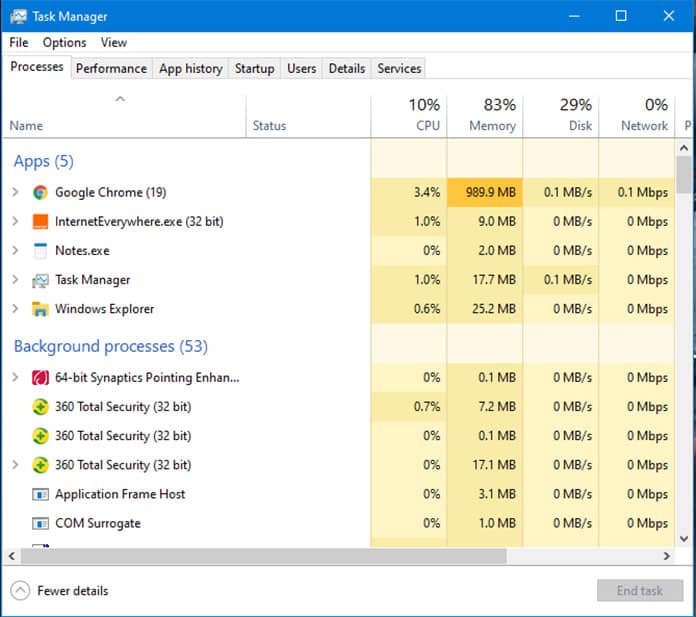
Once the Task Manager Window pops up, scroll through the list of programs and close programs that you don’t need at the moment by right-clicking on them and selecting “End Task”.
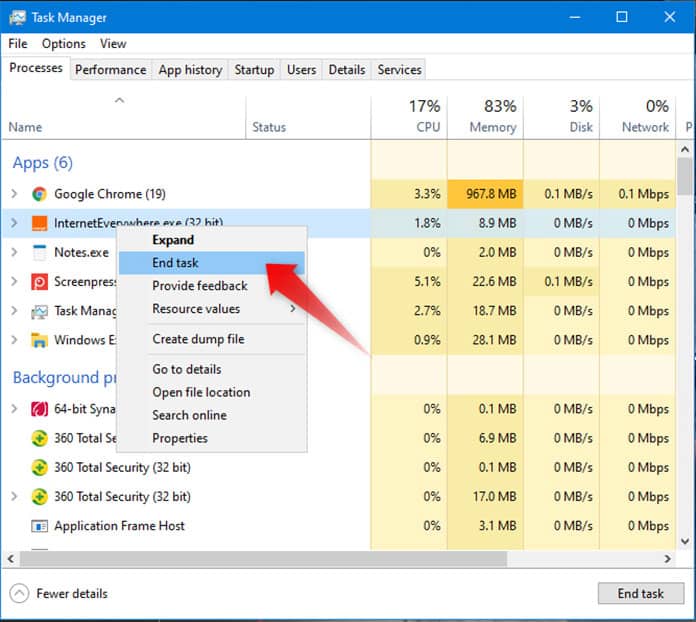
To stop certain programs from running on start-up click on the “Startup” tab at the top.
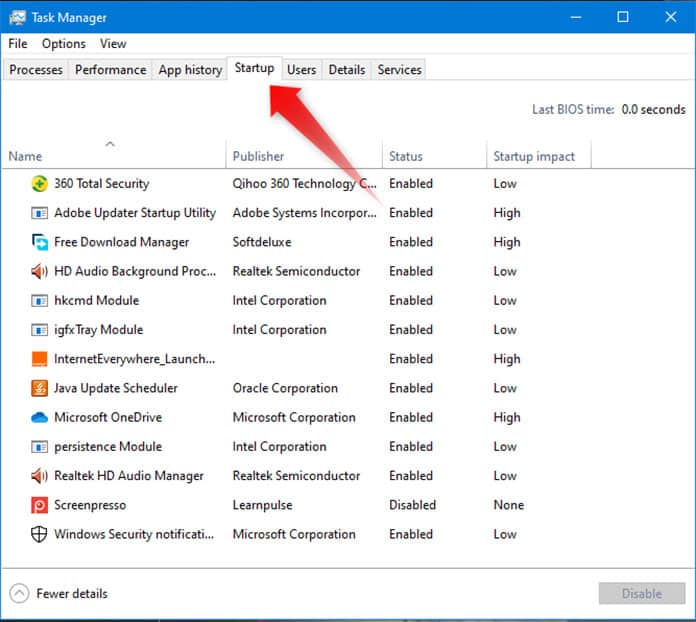
Next, right-click on the programs you want to stop and select “Disable”.

3. Using Your Gaming Laptop In A Hot Environment

Sometimes the room in which you are using your gaming laptop may be too hot, especially during the summer. Hot seasons increase the likelihood of your laptop overheating more than cooler seasons because they make it difficult for your laptop’s cooling mechanism to maintain optimal temperatures.
Fix: Lower Room Temperature By Improving Air Flow and Adjusting The Air Conditioner
Making adjustments to your air conditioner’s thermostat settings will allow your gaming laptop to draw in cool air and cool its internal components. Aim for a temperature of 10-35 °C or 50-95 °F which is the ideal room temperature for gaming.
Using your laptop in areas of your house that tend to get hot, such as those near the kitchen, should also be avoided. If the room has windows, open them to improve air circulation.
4. Faulty Or Worn Out Cooling Fans
Similar to thermal paste, the cooling fans of your gaming laptop can become less effective due to physical damage or general wear and tear. When this happens, the fans fail to spin freely or fast enough to draw in sufficient air to cool the interior, resulting in overheating.
Fix: Replace Faulty Fans
Damaged or faulty fans should be replaced once you determine that they have physical damage or their movement is labored. Ensure that you get replacement fans that are compatible with your gaming laptop model.
5. Clogged Air Intake Vents
Dust and other particles from the surroundings are notorious for clogging up air intake vents and building up in the laptop’s interior. Over time, this can significantly limit the amount of air circulation in your gaming laptop’s interior, causing it to overheat.
Fix: Clean Your Laptop Every 6 Months
Cleaning your gaming laptop roughly every 6 months is a great way of taking care of your gaming laptop, especially if you live in a dusty environment. It helps get rid of dust and other particles, such as cloth fabric, that collect around fans and block the air intake vents.
This will ensure that your gaming laptop’s interior remains properly ventilated which helps both passive and active cooling mechanisms remain efficient, thus preventing your PC from overheating.
6. Using Your Gaming Laptop On A Soft Surface
Most gaming laptop air intake vents are located at the bottom. Therefore, when you place your laptop on a soft, uneven surface, such as a duvet on your bed, you block these vents and prevent it from drawing in cool air.
This encourages heat build-up in the interior and causes your gaming laptop to get so hot that sometimes performance is affected.
Fix: Always Use Your Gaming Laptop On a Flat, Hard Surface
By placing your gaming laptop on a flat, hard surface, you create some space between your laptop and the surface it is placed on. This allows it to draw in air more freely and cool the internal components.
You can further improve air circulation around your laptop by getting a laptop cooling pad. If you must use your gaming laptop in bed, you should invest in a lap desk.
7. Low Fan Speed Due To Wrong Software Configuration

By default, fan speed should increase as CPU or GPU temperatures rise, and vice versa. But when that doesn’t happen, your gaming laptop will run very hot. In many cases, it usually has something to do with the BIOS settings, especially if you recently updated it.
Fix: Check That Fan Speed Is Properly Set Up In BIOS
To access BIOS settings, you need to press the BIOS key during start-up. Depending on your gaming laptop brand it could be an F10, F2, F12, F1, or DEL key.
The BIOS settings interface will vary from one brand to another. But generally, once you’ve gained access to BIOS, go to advanced settings, then hardware monitor. Under the hardware monitor settings, you should be able to find fan configuration settings.
But if you can’t adjust fan speed from your BIOS, you can try using SpeedFan software. However, since it is meant for power users, you may have to learn how to tweak it through some online tutorials.
8. Overclocked CPU Or GPU
Overclocking allows your CPU and GPU to operate at higher speeds than those set by the manufacturer. Higher operation speeds also mean that a lot of heat will be generated by the CPU or GPU, and without a proper cooling mechanism to dissipate this extra heat, your gaming laptop will definitely run hot.
Fix: Set the CPU And GPU clock speeds Back to Their Default
To fix this problem, you need to set your processor and graphics card back to its original settings. Software such as MSI Afterburner can also help you easily adjust the clock speeds of both the Processor and Graphics card.
Remember to back up all your data in an external storage device so that you don’t lose important files in the process.
9. Failing To Meet Minimum System Requirements
PC games as well as different software, such as those used in graphics design, require that your gaming laptop meets certain minimum system requirements in order to run smoothly.
When you play graphic-intensive games or run demanding software that your gaming laptop doesn’t meet the minimum requirements for, it will become hot since the processor and graphics card are forced to work harder than they were originally designed to.
Fix: Ensure Your Gaming Laptop Meets The Minimum System Requirements For Games and Applications
Running games and applications that your gaming laptop can handle comfortably ensures that the processor and graphics card are not overloaded (no excess heat).
If you have to run a very demanding game or software on a low-end machine, dialing down the graphics settings and capping the frame rate will help reduce the load on both the CPU and GPU, leading to less heat generation.
10. Poorly Designed Cooling System
Sometimes overheating can be a result of a faulty unit or poor cooling system design. This is especially true in very thin gaming laptops. When powerful components are crammed in a very small chassis, it makes it easy for internal temperatures to rise to extreme levels and create problems.
Fix: Return Or Exchange Your Gaming Laptop If It Is Still Within The Warranty Period
When it comes to thermal design flaws or faulty units, there is not much you can do other than to exchange the faulty unit for a new one or ask for a refund. Also, consider sending your gaming laptop back to the manufacturer if it is still within the warranty period and have it checked and fixed.
Checking reviews online before buying a gaming laptop is usually a good idea to weed out poorly designed laptops.
How Hot Should A Gaming Laptop Should Get
On idle, a laptop’s temperatures should average between 30°C and 40°C. And while under load, the temperatures of both the CPU and GPU should average between 70°C and 80°C. Anything below 80°C is considered a safe temperature. Beyond 80°C, most gaming laptops will start to throttle.
However, depending on the design, some gaming laptops will start to throttle at 90°C. At about 99°C, your gaming laptop should automatically shut down to prevent permanent damage to the CPU, GPU, and other components soldered onto the motherboard.
Conclusion
It is normal for gaming laptops to get hot. However, when temperatures of the CPU and GPU go beyond 80°C there is likely an underlying software or hardware-related issue that could be causing your gaming laptop to get so hot.
Keeping your gaming laptop cool mainly involves fixing any underlying hardware, software, and environmental issues. By taking the steps above, you should be able to get your gaming laptop running cooler in order to get better performance.
