Providing your gaming laptop with routine care and maintenance is a sure way to keep it healthy and running smoothly for a long time Their portable nature makes it possible to carry them to school, work, vacations, etc., and game from anywhere.
However, this constant movement can also be a problem because it subjects them to stressors and gentle abuse that could reduce their lifespan.
Fortunately, by learning some basic hardware and maintenance tips, it is possible to prolong the life of your gaming laptop.
The following are tips to help you take care of your gaming laptop and keep it healthy:
1. Clean Your Laptop Every 6 Months To Maintain Good Airflow
Gaming laptops have high-performance components such as the CPU and GPU crammed up in a small chassis.
While this is good for portability, it restricts airflow. And when dust clogs the air intake and exhaust vents, airflow is further reduced. Dust and lint also tend to collect around fans, hindering their ability to draw in air freely.
Poor air circulation is bad because it causes overheating which is a major cause of thermal throttling (causes drops in performance) and premature hardware failure.
Cleaning your gaming laptop every 6 months improves airflow by getting rid of dust and lint that clogs up air vents and collects around fans. To effectively remove this dust, you will need to take your computer apart.
If you can’t do it yourself, take it to a computer repair shop and have a technician do it for you. And before attempting to take your laptop apart, read the manual to ensure you don’t do anything that may void the warranty.
2. Use Windows Defender And VPN To Keep Your Gaming Laptop Healthy
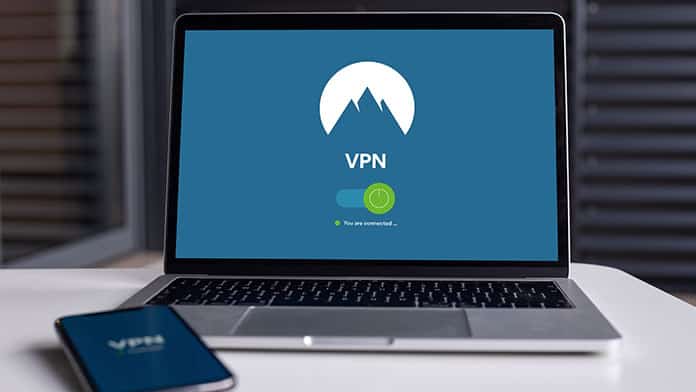
Microsoft Windows comes with its own free antivirus software known as Windows Defender. It protects your computer against software threats such as spyware, malware, and suspicious apps.
Keeping Windows Defender up to date ensures you get new features as well as the latest security enhancements when they are released. This provides your gaming laptop with ongoing real-time protection against harmful software threats.
Public Wi-Fi hotspots such as coffee shops, hotels, and airports are every hacker’s dream because they provide them with lots of visible data that can be used to penetrate your system. This explains why cases of cyber-attacks have risen over the past few years.
If you plan on using public Wi-Fi, use a Virtual Private Network (VPN) such as NordVPN, ExpressVPN, or IPVanish to protect your laptop against attackers. VPN services protect your data by encrypting and routing it through a server that is outside your local network.
3. Install A Screen Protector
Installing a screen protector and keeping the screen clean is a great way to protect your gaming laptop’s screen from scratches, smudges, and keyboard markings (created when the lid is closed).
Tempered glass and plastic screen protectors are the two most common. Tempered glass screen protectors are preferred over plastic ones because they are less prone to scratches and cover the whole screen. However, they are more expensive.
When cleaning the screen, always refer to your laptop’s manual to ensure you are using the recommended cleaning agents and materials that won’t damage the screen.
4. Use An External Keyboard And Mouse When Gaming
Gaming involves repeated pressing of certain keys which, over time, can damage your laptop’s keyboard and touchpad. Using an external gaming keyboard and mouse when you’re not on the go can help your in-built keyboard and touchpad last longer.

Not only does this increase the lifespan of your gaming laptop it also improves gaming performance and ergonomics. Aiming, shooting, and moving game characters around in games such as Fortnite, Apex Legends, and Far Cry is much easier with an external gaming mouse than with a touchpad.
Compared to in-built keyboards, external gaming keyboards are easier and cheaper to replace when they get faulty. You also don’t have to worry about finding the exact component that matches your model, which for old gaming laptops can be hard to find.
5. Delete Clutter And Organize Files On Your Laptop
Over time, your laptop accumulates a lot of files you don’t need. This includes temporary files generated by your computer, deleted files in your recycle bin, browser cookies, the software you installed but no longer use, etc.
All this clutter slows down your gaming laptop, fills up your storage space, and can make it difficult to find what you are looking for. By emptying the recycle bin, getting rid of unused programs, and deleting browser cookies, you’ll be helping improve your laptop’s performance.
Keep important stuff such as photos, videos, game downloads, and documents organized in folders to make it much easier to find files later on. It also helps to defragment your PC’s storage device regularly and clean the registry. You can do so by following the steps in the video below.
6. Perform Regular Software And Driver Updates
Besides keeping your antivirus software updated, you also need to update all system and third-party software that run on your gaming laptop. Third-party software is software that is not part of your operating system (OS).
The regular software and driver updates are needed to fix bugs and glitches. Sometimes, new helpful features are also installed during software updates.
Windows Update feature automatically updates most of your system software and drivers installed on your computer. To manage system software and driver updates on Windows 10, click on the Start button, and then go to Settings > Update & Security > Windows Update.
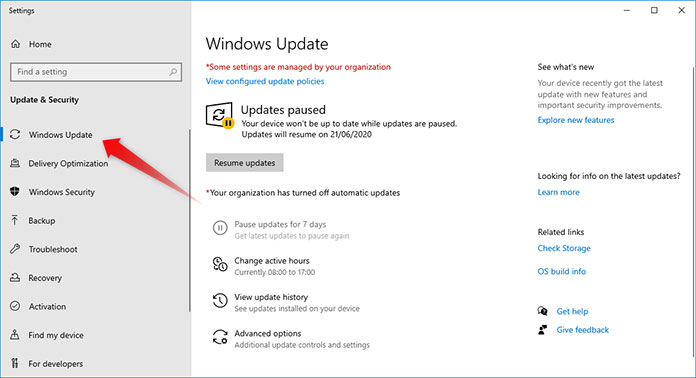
Third-party software and drivers can be updated automatically or manually depending on the software. For manual updates, you’ll usually get a pop-up message when you are online informing you that a new update is available.
7. Uninstall Software Bloatware And Stop Unnecessary Startup Programs
New gaming laptops sometimes come with extra applications from the manufacturer. While some of these applications are beneficial, such as Microsoft Office, others such as adware tools are unnecessary.
Uninstalling these unnecessary applications (bloatware) frees up disk space and memory resources on your gaming laptop, thus improving performance. Bloatware can be deleted from the Windows 10 Control panel.
To access the Control Panel, click on the Window Search Bar type in ‘Control Panel”, and hit Enter.

Besides uninstalling bloatware you also want to stop programs you don’t use regularly from starting at Startup. These programs can use up lots of CPU and memory resources especially when they run automatic scans in the background.
This can not only slow down your PC but can also cause overheating when gaming or performing hardware-intensive tasks such as video editing.
You can close startup programs, applications, and processes from the Windows Task Manager. To open the task manager use the keyboard shortcut “Ctrl + Shift+ Esc”.
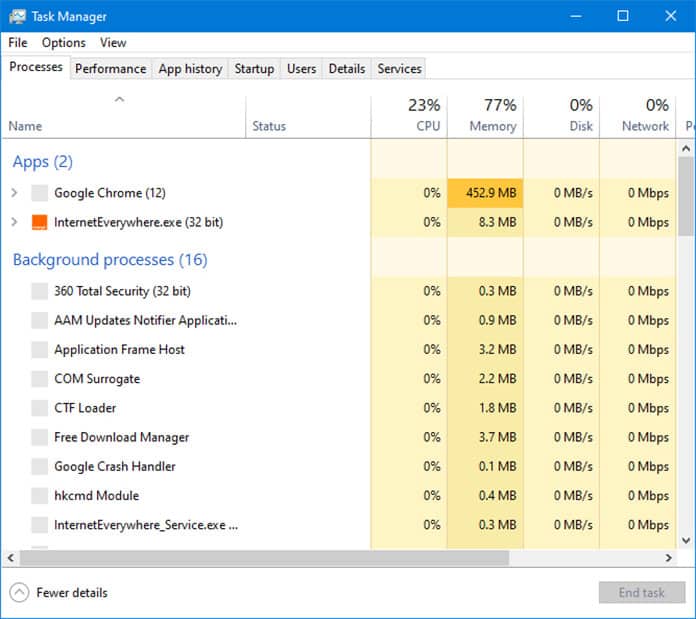
In the Startup tab, you’ll find a list of startup programs.
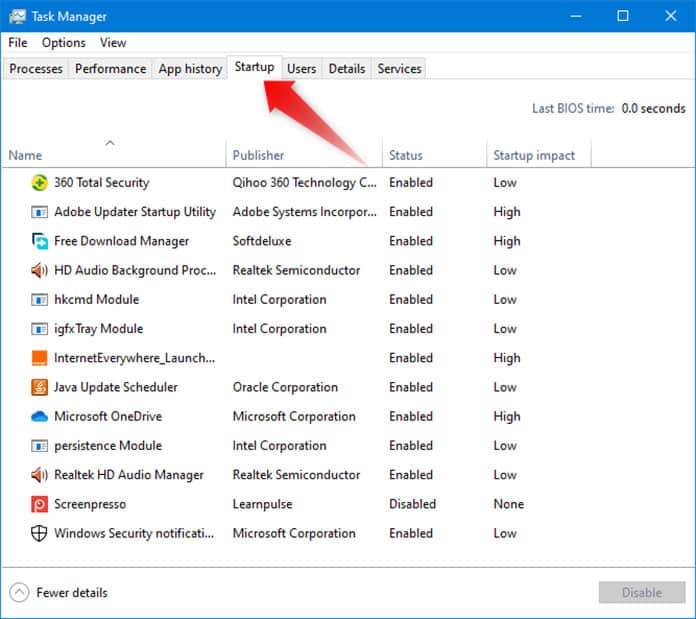
Right-click on the program you want to close to reveal a popup menu and click Disable.
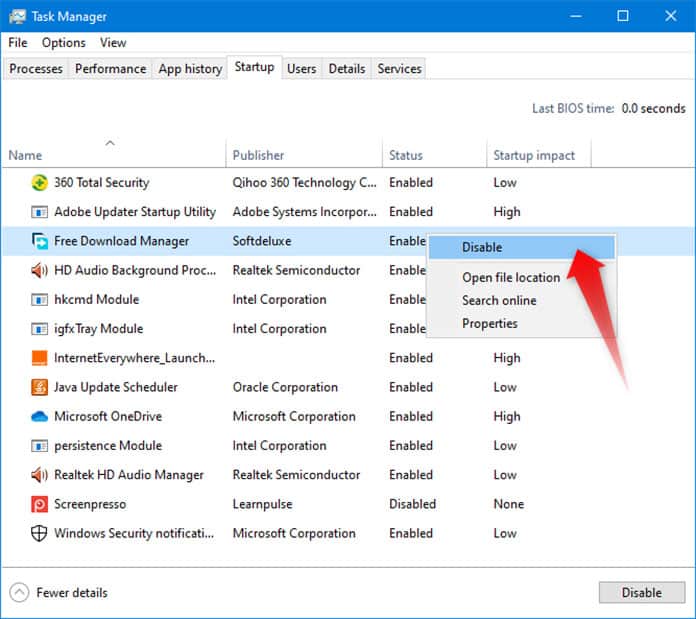
8. Backup Files In The Cloud Or External Storage Device
You could easily lose all data stored in your gaming laptop in case of a hardware malfunction, software bug, or if a hacker holds your data hostage (ransomware). This can leave you unable to recover important files such as your game progress, player profiles, irreplaceable photos, or a semester’s worth of homework.
Performing regular data backups is a good way to ensure you never lose important files in case something unexpected happens to your gaming laptop.
Having a backup of your laptop’s drivers and important browser bookmarks and favorites also enables you to transition easily in this case you decide to do a fresh Windows install later.
9. Keep The Lid Closed When You’re Not Using Your Gaming Laptop

When crumbs, dust, and liquids get between the spaces in your keyboard, they can cause the keys to feel sticky when pressed or fail to register.
Even worse, spilling drinks such as coffee on your gaming laptop can cause short-circuiting if water gets to the motherboard. This can leave your laptop unusable.
Keeping your gaming laptop’s lid closed when you are not using it helps prevent dust from settling on your laptop’s keyboard, touchpad, and speaker outlets. It also prevents food crumbs and accidental spills from easily getting into your laptop and damaging it.
10. Don’t Use Your Gaming Laptop In Extremely Hot Or Cold Environments
Taking care of your gaming laptop also includes avoiding subjecting it to very hot or extremely cold temperatures. 10-35 °C (50-95 °F) is the ideal room temperature for using your gaming laptop.
Hot temperatures, such as those experienced during hot summers, increase the chances of your gaming laptop overheating. Heat is bad not only for performance but also for the hardware itself. In fact, overheating is the major cause of premature hardware failure in most electronics.
Extremely cold temperatures, on the other hand, create an ideal environment for condensation to occur. Condensation causes tiny droplets to form in the interior and on the surface of your laptop which could lead to short-circuiting.
For example, you don’t want to leave your laptop in a cool, damp basement. Keeping rooms well-ventilated and adjusting the thermostat settings of your home or office are some of the ways you can keep temperatures under control.
11. Avoid Dropping Your Laptop
Most gaming laptop chassis is built using either plastic or metal designed to handle the stresses of everyday life, such as slight bends, tension, and twists. However, they cannot withstand the impact of a large fall.
The impact from a significant drop can shatter the display, dent or break the chassis, or loosen internal components. Depending on which part was impacted, your gaming laptop may become unusable or its aesthetics can be altered.
It is therefore important to always handle your laptop with care and avoid placing it on slippery surfaces. When gaming or working, place your laptop a few inches away from the edges of a desk to reduce its likelihood of slipping and falling.
12. Carry Your Gaming Laptop In A Padded Laptop Bag

The bag you carry your laptop in plays an important role in keeping it protected. Laptop bags consist of a padded laptop compartment that protects your laptop from dents and scratches.
Some laptop bags even have a water-resistant nylon fabric that makes it hard for dust and water to come into contact with your gaming laptop. Laptop bags are inexpensive and are available in different sizes to accommodate laptops of all sizes.
13. Don’t Install Software From Unknown Sources
Not all software you come across online is safe to install. While most software is created with good intentions and is helpful, some contain malicious code that can cause havoc and security issues.
Always ensure you install software from verified sources or from the original website. Checking for software reviews before installation is one way you can weed out the good from the bad.
14. Switch Off Your Gaming Laptop When It’s Not In Use
This one is an obvious one, just turning off your computer to give it some ‘downtime’ is a great way of maintaining your gaming laptop. Shutting down your laptop allows it to cool down and parts such as the cooling fans don’t have to continue spinning unnecessarily.
Updates that require you to restart your computer in order to complete installation are also able to take effect when you next turn on your gaming laptop.
15. Plug Your Gaming Laptop Into A Surge Protector

Power surges are sudden spikes in electrical current. They last less than a second but within that time they can damage electric appliances connected to your power outlets.
While a laptop’s power supply offers some protection against fairly low power surges, it is possible for high-magnitude surges, such as those caused by lighting, to get damage your gaming laptop. In most cases, only the power supply gets fried and needs to be replaced.
However, it is always a good idea to have a surge protector installed since it’s not only your gaming laptop that is at risk but other electronic devices as well.
Surge protectors work by limiting the voltage supplied to electric devices and shorting any voltages that exceed a set threshold to the ground.
You can get a power strip surge protector that attaches directly to your power outlet or a whole-house surge protector that takes care of all the electronic devices in your home. Whole house surge protectors are a bit harder to install because they need to be connected from the meter box.
Final Thoughts
Taking care of your gaming laptop mainly involves ensuring you pay attention to how you handle your laptop and address any hardware and software issues. Following the tips above will help you maintain your gaming laptop so that it can last longer.
